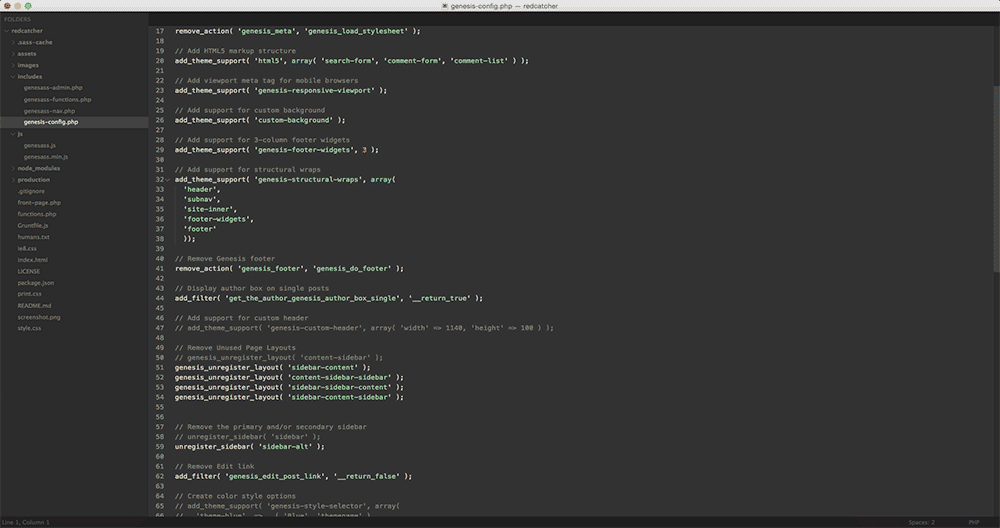My Sublime Text Setup
Update (01/20/2015): I forgot to include one of my favorites Hayaku. I’ve also quit using Bracket Highlighter (found it a bit annoying) and Color Picker (it’s hard to beat Frank).
I’ve been on the Sublime Text bandwagon for a while, but have put off upgrading to version 3 until this week. In the process of upgrading I somehow lost (translation: “I deleted”) what packages I had installed so I figured I would make note of my current setup for future reference.
Packages
First things first, install Package Control. It’s a simple copy & paste process to get it going.
Once you have that installed you can start installing packages and making plans for world domination.
- Alignment
- Easy alignment of multiple selections and multi-line selections. I got this at my last Anal-retentives Anonymous meeting.
- All Autocomplete
- Extends the default autocomplete to find matches in all open files.
- Bracket Highlighter
- Bracket and tag highlighter.
- Color Picker
- A multi-platform color picker plugin that saves you from opening Photoshop or some other app.
- DocBlockr
- Simplifies writing DocBlock comments in Javascript, PHP, CoffeeScript, Actionscript, C & C++. OMG this saves so much time typing asterisks’s’s’s.
- Emmet
- Emmet (previously known as Zen Coding) is a web-developer’s toolkit that can greatly improve your HTML & CSS workflow. Emmet is your friend.
- Function Name Display
- Display current class and function name on the status bar.
- Genesis
- WordPress Genesis Framework snippets. This seems a bit dated and looks like a good candidate for a side project.
- Sidebar Enhancements
- Enhancements to Sublime Text sidebar. Files and folders.
- Sublime Linter
- Interactive code linting framework for Sublime Text 3. It lints all the things, just like my dryer.
Linters I use: - Trailing Spaces
- Highlight trailing spaces and delete them in a flash. Zap!
- WordPress Developer Resources
- Sublime Text 2/3 Plugin to search the new WordPress Developer Resources (developer.wordpress.org)
There are a few more packages I’m looking at, like Terminal, Git, GitGutter, but I’m not quite ready to add that to my workflow from the text editor.
Themes & Color Schemes
I personally like the darker themes, but I work near a window and have issues with reflections so I use a light theme most of the time. Lately, I have been partial to the Chrome Dev Tools color scheme.
You could spend hours changing colors so just find something comfortable on your eyes. Check out Color Sublime for an easy way to preview color schemes before you install.
This is just the tip of the iceberg when it comes to customizing Sublime Text so have fun and don’t be afraid to break things!